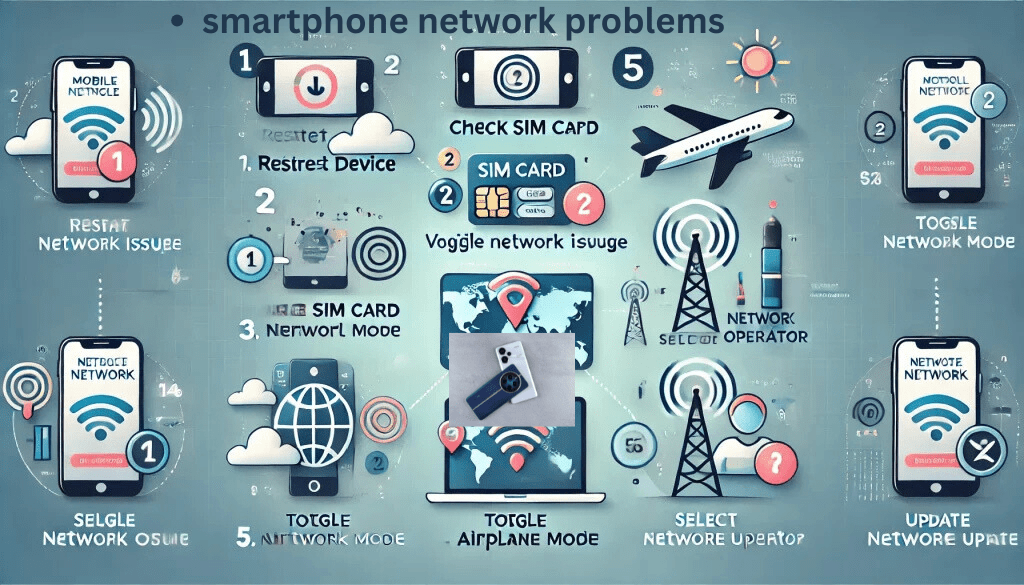Struggling with Smartphone Network Issues? Discover 10 Easy Methods to Fix Them Now
Tired of frequent network problems on your smartphone? Learn step-by-step solutions to common mobile network issues, improve your connection, and enjoy uninterrupted service. Fix your phone network quickly with our easy-to-follow guide!
Having Frequent Network Problems with Your Smartphone? Fix It with These Easy Methods
Smartphones have become essential—but there’s nothing more frustrating than recurring network issues. Whether you’re missing important calls, struggling to browse the web, or experiencing dropped connections, network problems can disrupt your daily tasks. The good news? Most network issues can be resolved with simple, effective solutions you can do yourself.
Here’s a human-written, actionable guide detailing the most common causes and easy fixes for frequent smartphone network problems.
1. Check Airplane Mode
First, make sure Airplane Mode isn’t turned on. If it’s active, your phone won’t connect to any network. Swipe down from the top of your screen (Android and iOS) and look for the airplane icon. If it’s on, tap it once to turn it off.
2. Restart Your Phone
A simple reboot can clear minor glitches. To restart, hold your phone’s power button and select “Restart” or “Reboot.” This refreshes your phone’s system and often restores network connectivity instantly.
3. Verify Network Coverage
Sometimes, your location is the problem. Thick walls, basements, or remote areas can weaken your phone’s signal. Step outside or move closer to a window, then check your network bars again.
4. Check SIM Card Placement
An improperly placed SIM card can cause network issues. Power off your phone, remove the SIM card, gently wipe it, and re-insert it. Wait for your phone to reconnect to the network.
5. Toggle Mobile Data or Network Settings
If your data connection is unstable, turn mobile data off and on again. Go to:
Android: Settings → Network & Internet → Mobile network → Mobile data
iPhone: Settings → Cellular → Cellular Data
Switching off and then back on can jump-start your connection.
6. Update Your Device
Outdated firmware can lead to compatibility problems with mobile networks. Go to your phone’s settings and check for software updates. Install any available updates, then restart your phone.
7. Reset Network Settings
This option resets all network-related settings (WiFi, Bluetooth, and Mobile Data) to default, often fixing stubborn issues:
Android: Settings → System → Reset options → Reset Wi-Fi, mobile & Bluetooth
iPhone: Settings → General → Transfer or Reset iPhone → Reset → Reset Network Settings
Note: You’ll lose saved WiFi passwords.
8. Switch Network Mode
Sometimes, forcing your phone to switch between 4G/3G/2G can help:
Android: Settings → Network & Internet → Mobile network → Preferred network type
iPhone: Settings → Cellular → Cellular Data Options → Voice & Data
Toggle between different modes and see if your connection improves.
9. Check for Carrier Outages
Occasionally, the issue may be with your service provider. Check the carrier’s official website, social media, or service status page for outages in your area.
10. Contact Customer Support
If none of the above methods work, reach out to your network provider’s customer service. They can check for SIM card problems, account issues, or larger outages.
Bonus Tips to Avoid Future Network Problems
Use WiFi Calling: Most smartphones support WiFi calling. Enable it to make and receive calls over your home or office WiFi.
Keep Your SIM Card Updated: Replace it every few years, as older SIMs may not support advanced network technologies.
Avoid Signal Blockers: Stay away from thick walls or electronic devices that might interfere with your phone’s reception.
Conclusion
Frequent network problems don’t have to ruin your day. By following these easy steps, you’re likely to fix most smartphone network issues on your own. These solutions are suitable for both Android and iPhone users, and require little technical know-how. If problems persist, don’t hesitate to call your service provider or visit a professional technician.